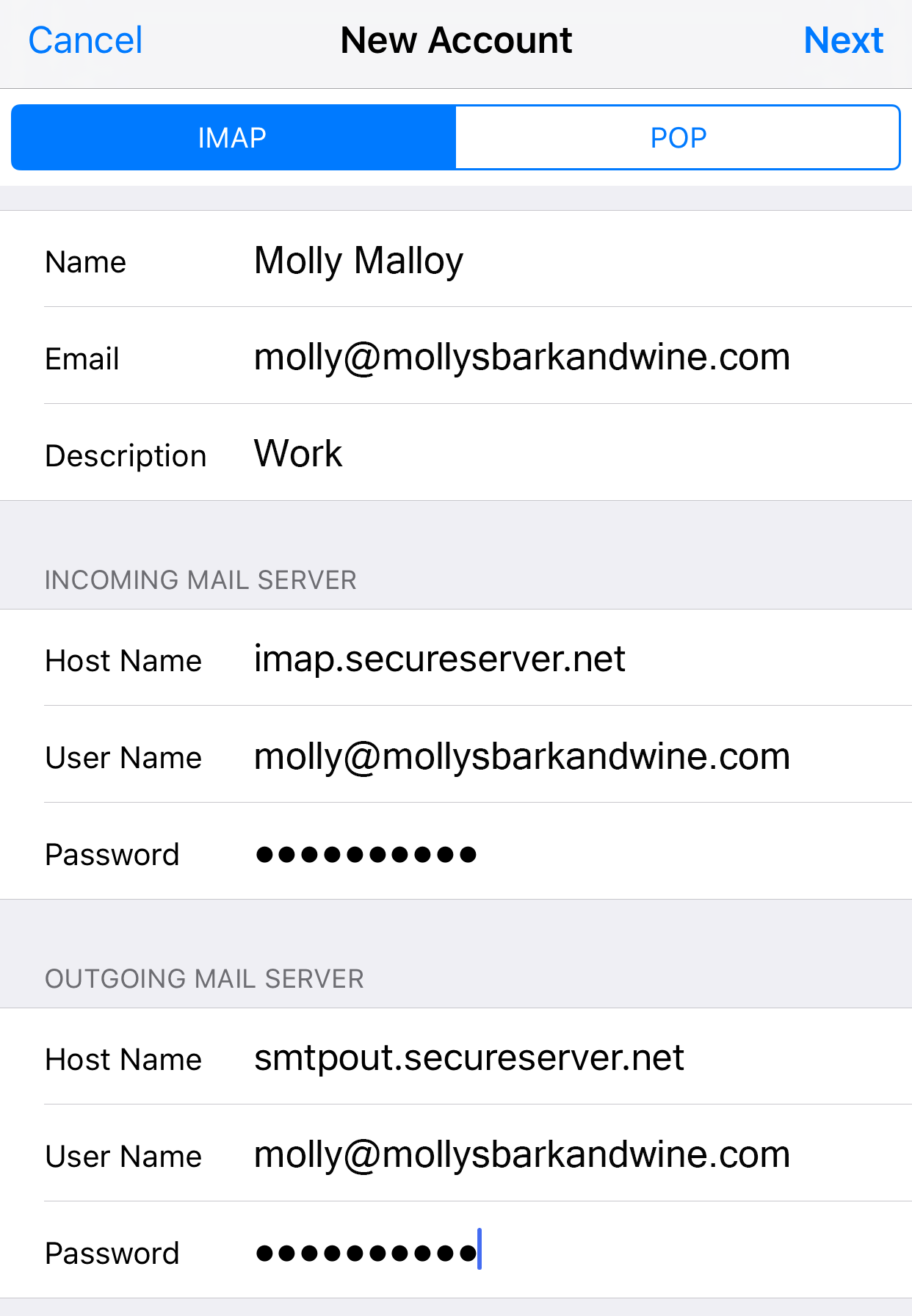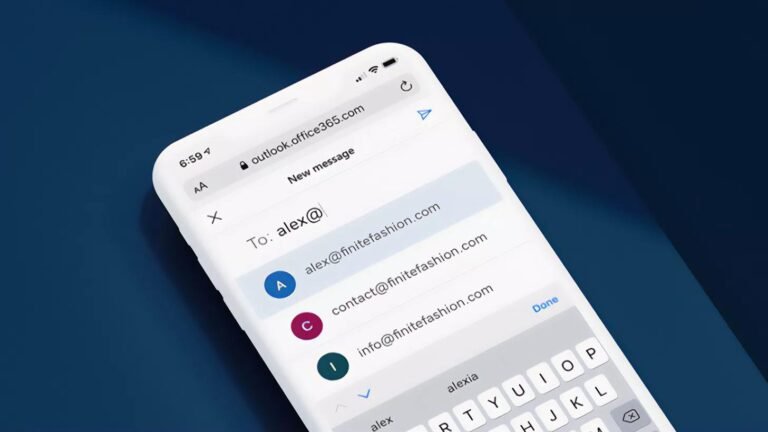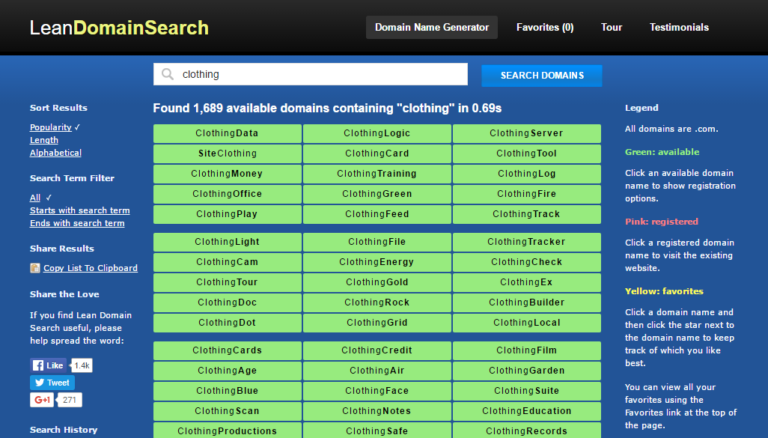How Do I Setup Godaddy Email on My Iphone: Ultimate Guide
Are you excited to set up your GoDaddy email on your iPhone? It’s easier than you think! Follow this guide to get your email working quickly.
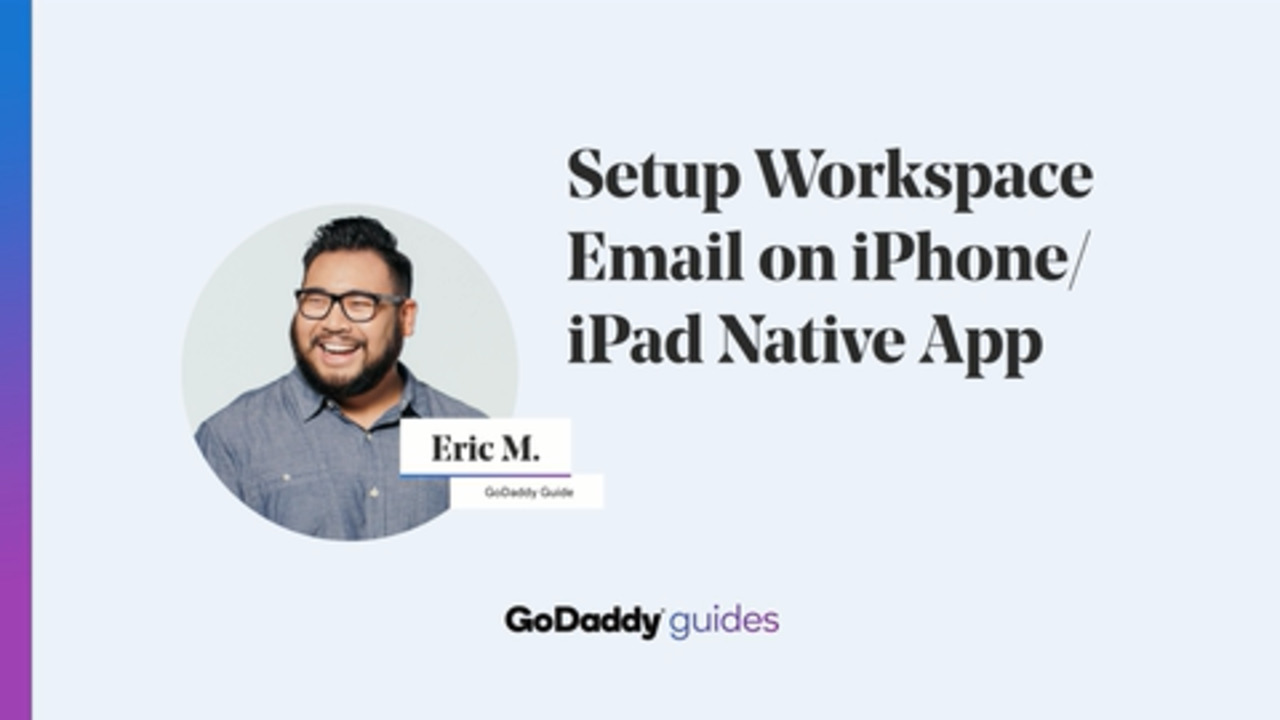
Credit: videos.godaddy.com

Credit: www.godaddy.com
Step-by-Step Guide
Setting up your GoDaddy email on your iPhone takes a few simple steps. Let’s get started!
Step 1: Open Settings
First, unlock your iPhone. Then, find and tap the “Settings” app. This is where we will start.
Step 2: Select Mail
In the Settings menu, scroll down. Find the “Mail” option and tap it. This will open the Mail settings.
Step 3: Add Account
In the Mail settings, you will see “Accounts.” Tap on “Accounts” to open it. Then, tap “Add Account.”
Step 4: Choose Other
You will see many email providers listed. Since GoDaddy is not listed, tap “Other.”
Step 5: Add Mail Account
Next, tap “Add Mail Account.” This will open a new screen where you enter your account information.
Step 6: Enter Your Information
Now, you need to fill in the fields:
- Name: Enter your name.
- Email: Enter your GoDaddy email address.
- Password: Enter your GoDaddy email password.
- Description: Enter a description. This can be anything you like.
Step 7: Choose Imap Or Pop
You will see two options: IMAP and POP. IMAP is better for most people. Tap “IMAP.”
Step 8: Incoming Mail Server
Now, you need to enter the incoming mail server details:
- Host Name: Enter “imap.secureserver.net” (for IMAP) or “pop.secureserver.net” (for POP).
- Username: Enter your full GoDaddy email address.
- Password: Enter your GoDaddy email password.
Step 9: Outgoing Mail Server
Next, enter the outgoing mail server details:
- Host Name: Enter “smtpout.secureserver.net.”
- Username: Enter your full GoDaddy email address.
- Password: Enter your GoDaddy email password.
Step 10: Save Settings
Your iPhone will verify the settings. This may take a few moments. If everything is correct, you will see a “Save” option. Tap “Save.”
Troubleshooting Tips
If you face any issues, don’t worry. Here are some tips to help:
- Double-check your email address and password.
- Make sure you have an internet connection.
- Restart your iPhone and try again.
Common Questions
Here are answers to some common questions:
| Question | Answer |
|---|---|
| What if I forgot my password? | Reset it on the GoDaddy website. |
| Can I use POP instead of IMAP? | Yes, but IMAP is recommended. |
| Why is my email not working? | Check your internet connection and settings. |
Conclusion
Now you know how to set up your GoDaddy email on your iPhone. It’s quick and easy if you follow the steps. Enjoy your email on the go!
Frequently Asked Questions
How Do I Add A Godaddy Email To My Iphone?
Open Settings. Go to Mail. Select Add Account. Choose Other. Enter your GoDaddy email details.
What Are The Steps To Set Up Godaddy Email On Iphone?
Go to Settings. Tap Mail. Select Add Account. Choose Other. Enter your GoDaddy email info.
Why Won’t My Godaddy Email Work On My Iphone?
Check your internet connection. Ensure settings are correct. Verify your email and password. Restart your iPhone.