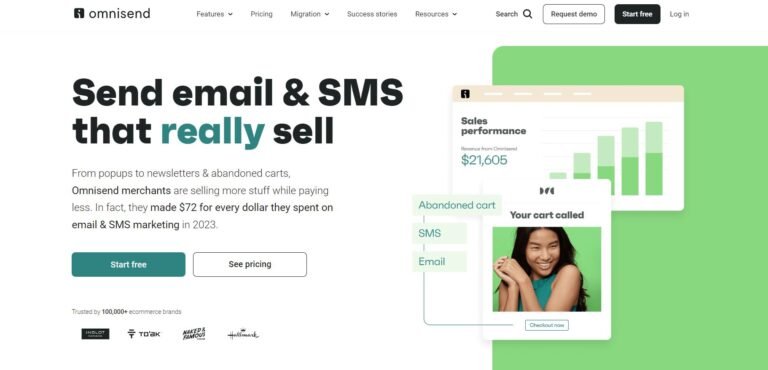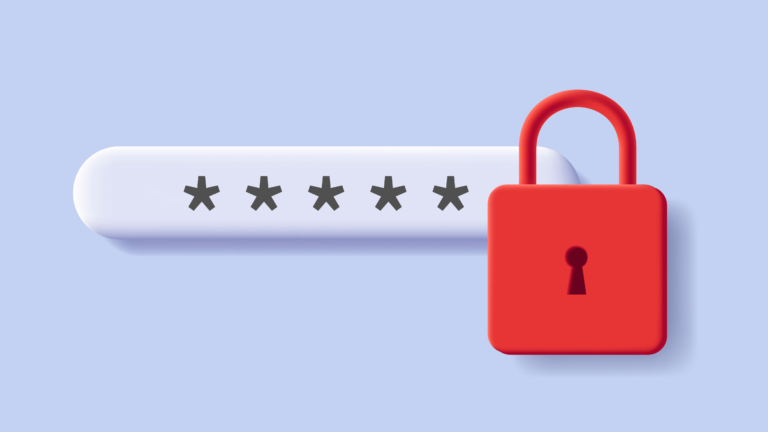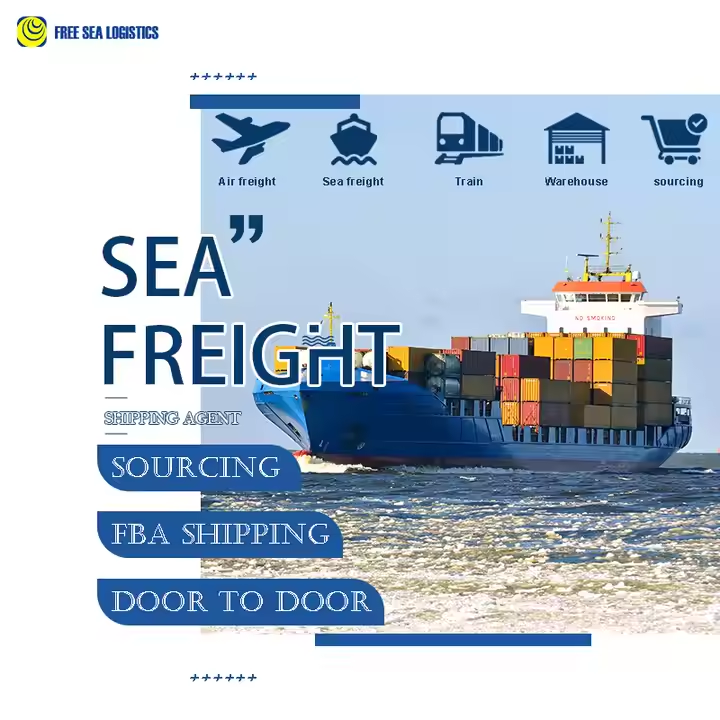How to Get Water Out of Chromebook Camera – Quick Fix
As a proud Chromebook owner, I’ve faced the scary moment when water threatened my device. The thought of a damaged camera is scary, but don’t worry. With the right steps, you can fix it fast and keep your Chromebook working well. This guide will show you how, from quick fixes to professional cleaning, to keep your camera safe.
Water damage to Chromebook cameras is common, but it’s not the end. Whether it’s a spill or rain, acting fast is key. We’ll look at different types of damage, common causes, and signs your camera is hurt. With this info, you can fix your device and make it work like new again.
Understanding Chromebook Camera Water Damage
Liquid damage is a big worry for Chromebook users, especially the camera. Knowing the types of damage, causes, and signs is key for fixing and preventing problems.
Types of Liquid Damage to Cameras
The harm from liquid damage on a Chromebook camera depends on the liquid. Water is usually the least harmful. But, sugary or alcoholic liquids can be more damaging and corrosive.
Common Causes of Water Exposure
Chromebook cameras can get wet from spills, rain, or humid places. These can cause lens fog, blurry pictures, or camera failure.
Signs of Water-Damaged Camera
Spotting water damage in a Chromebook camera is important. Look for a foggy lens, blurry images, or camera issues.
| Damage Type | Severity | Common Causes | Visible Signs |
|---|---|---|---|
| Water Damage | Least Harmful | Accidental spills, exposure to rain, high humidity | Foggy lens, distorted images, camera malfunction |
| Sugary/Alcoholic Liquid Damage | More Conductive and Corrosive | Spills of sugary or alcoholic beverages | Sticky residue, corrosion of internal components, irreparable damage |
Knowing these signs and types of damage is vital. It helps figure out how to fix the Chromebook camera.
Immediate Actions After Water Exposure
When your Chromebook’s camera gets wet, act fast to lessen damage. First, power down the device immediately and unplug it. This stops more harm from happening.
Then, take off any parts you can, like flash drives. Hold the Chromebook upside down to let water out. Use a soft cloth to dry it, but don’t rub too hard.
Don’t use hot air from heat guns or hair dryers. It can push water deeper into the device. Instead, dry it in a warm, dry place for 24 to 48 hours before turning it on.

These steps can help a lot in fixing your Chromebook’s camera after it gets wet. Being careful and patient is important. It helps your device recover and keeps your investment safe.
How to Get Water Out of Chromebook Camera
If your Chromebook’s camera got wet, act fast to avoid damage. Here’s a simple guide to dry it out and fix it.
Power Down and Disconnect
First, turn off your Chromebook and unplug it. This stops more harm and keeps parts safe.
External Drying Methods
To dry the camera, use a soft, dry air flow. Try these methods:
- Put silica gel packets near the camera to soak up moisture.
- Use a dehumidifier nearby to lower humidity.
- Don’t use a hair dryer or direct heat, as it can harm the camera.
Camera Module Access Steps
If you can, open the Chromebook to reach the camera module. You might need to remove screws and panels. Then, do this:
- Use a soft brush with 99% isopropyl alcohol to clean the lens and area.
- Let everything air dry for 2-3 days before putting it back together.
- Don’t use cotton swabs or paper towels, as they can push water in and damage more.
Remember, drying a Chromebook camera slowly and carefully is key. Hurrying can cause lasting damage. So, take your time and follow these steps.
Professional Cleaning Techniques
For serious chromebook water damage, DIY methods might not work. Professional cleaning is a better choice. Experts use special techniques to clean your device’s small parts safely.
Ultrasonic cleaning is a top method. It uses sound waves to remove water and dirt. Repair shops have special tools and drying chambers to check and fix water damage.
They take apart the chromebook, clean each part, and put it back together. This careful work is key to fixing a water-damaged chromebook.
Professional chromebook camera cleaning tips and chromebook liquid damage repair cost more. But, they’re worth it for valuable devices or those still under warranty. Their skills and tools can save your device from lasting damage.
“Basic cleaning supplies and 15 minutes of time can make a laptop look brand new.”
Letting professionals handle your chromebook’s water damage gives you peace of mind. They have the skills to fix it and make it work like new again.

Prevention and Protection Measures
Keeping your Chromebook’s camera safe from spills is key. It helps keep it working well and saves you from expensive fixes. Simple steps can help protect chromebook from liquid spills and keep your camera in great shape.
Waterproof Cases and Covers
Getting a waterproof case or cover for Chromebooks is a smart move. These cases block water, spills, and splashes. They give you confidence when you’re using your device every day.
Safe Usage Practices
Safe habits are important to prevent water damage to your Chromebook camera. Keep liquids away from your device. Also, use your Chromebook on a flat surface to avoid spills. These steps lower the chance of water getting to your camera and other parts.
Regular Maintenance Tips
Regular chromebook camera maintenance extends your camera’s life. Clean the lens with a microfiber cloth to remove dust and smudges. Make sure vents are clear for air to flow. For the screen, use a damp microfiber cloth and distilled water or a screen cleaner. Don’t spray liquids directly on the screen.
Adding these prevention and protection steps to your Chromebook care routine helps. It keeps your camera safe from spills and ensures it works well for a long time.
Troubleshooting Camera Issues Post-Drying
After drying your Chromebook after water damage, you might still have camera problems. Don’t worry, a few steps can fix these issues. This way, your Chromebook’s camera will work again.
First, check if your Chromebook sees the camera. If it doesn’t show up in settings or the device manager, update or reinstall the driver. You can find the latest driver on the manufacturer’s website.
If the camera is recognized but pictures are foggy or blurry, it might not be fully dry. Let it dry more and use silica gel packets near the camera to remove moisture.
At times, the camera module might be damaged, causing ongoing problems. If the camera still doesn’t work after trying these steps, you might need a professional. They might have to replace the camera module.
Always check your Chromebook’s warranty before fixing it yourself. Unauthorized repairs can void the warranty. It’s wise to talk to a service provider to keep your warranty intact.
“The key to resolving camera issues after water exposure is to be patient and methodical in your troubleshooting approach. With the right steps, you can often get your Chromebook’s camera back in working order.”
By following this guide, you can fix chromebook camera after water exposure and chromebook camera moisture removal. With some effort and the right steps, you can fix your Chromebook’s camera. This way, you can take great pictures and videos again.
Conclusion
Dealing with water damage on your Chromebook camera needs quick action and patience. By following the steps in this guide, you can try to save your device. Remember, it’s better to prevent damage than to fix it.
If your Chromebook camera still has problems after drying, get help from a pro. They can help fix your device and make sure it works well. The right steps can help your Chromebook camera stay in good shape.
Focus on how to get water out of chromebook camera and chromebook water damage prevention. This way, you protect your investment and enjoy using your Chromebook camera without issues. Follow this guide to keep your Chromebook camera working well.