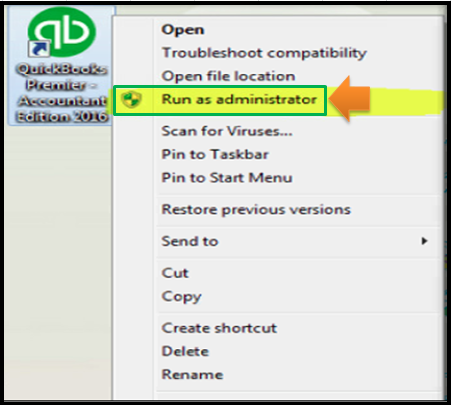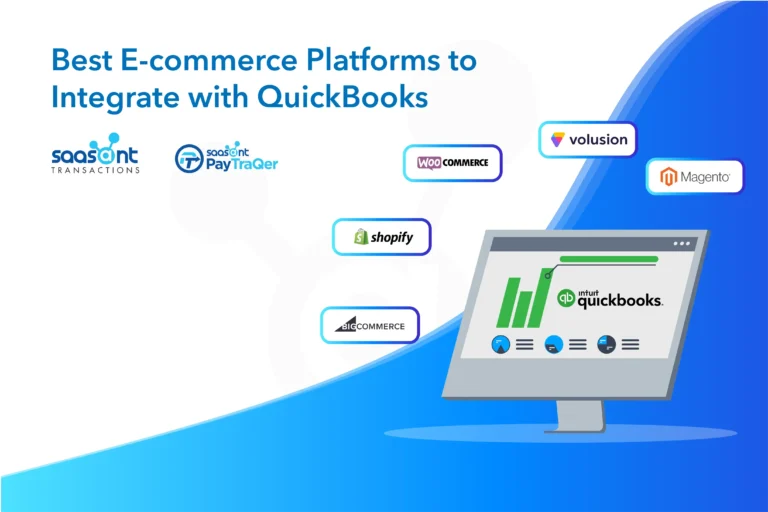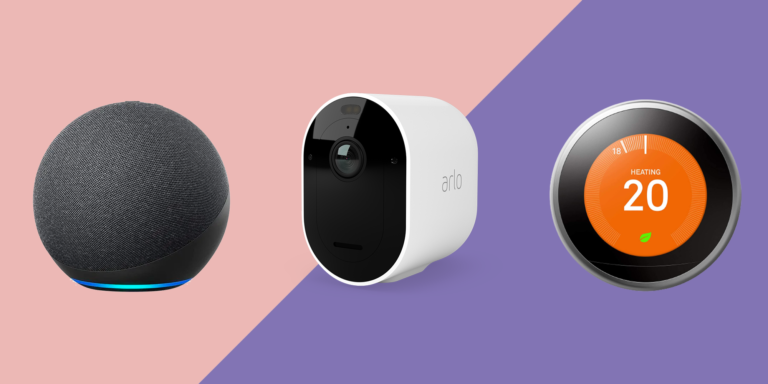How Do I Know If Quickbooks is Running As Administrator?: Ultimate Guide
QuickBooks is a popular accounting software. It helps many businesses manage their finances. Sometimes, QuickBooks needs to run as an administrator. This can help it work better. But, how do you know if QuickBooks is running as an administrator? Let’s find out.

Credit: quickbooks.intuit.com
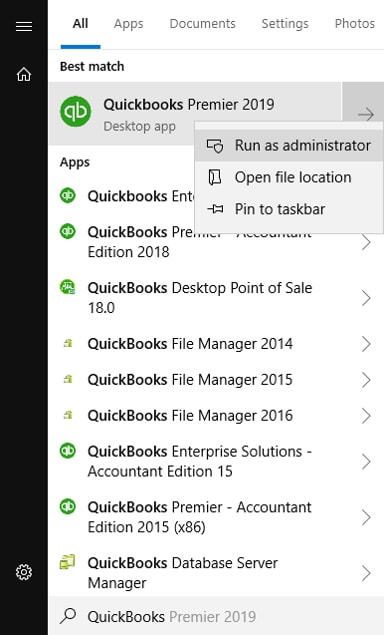
Credit: quickbooks.intuit.com
Why Run QuickBooks As Administrator?
Running QuickBooks as an administrator gives it special permissions. These permissions allow QuickBooks to access important files. It also helps QuickBooks perform certain tasks. Without these permissions, QuickBooks might not work properly.
Check If QuickBooks is Running As Administrator
You can check if QuickBooks is running as an administrator. Follow these simple steps:
- Right-click the QuickBooks icon on your desktop.
- Select “Properties” from the menu.
- Go to the “Compatibility” tab.
- Look for the “Run this program as an administrator” option.
- Check if the box next to this option is checked.
If the box is checked, QuickBooks is running as an administrator. If not, you need to change the settings.
How to Run QuickBooks As Administrator
If QuickBooks is not running as an administrator, you can change this. Follow these steps:
- Right-click the QuickBooks icon on your desktop.
- Select “Properties” from the menu.
- Go to the “Compatibility” tab.
- Check the box next to “Run this program as an administrator.”
- Click “Apply” and then “OK.”
Now, QuickBooks will always run as an administrator.
Alternative Way to Check
There is another way to check if QuickBooks is running as an administrator. Follow these steps:
- Open QuickBooks.
- Press “Ctrl + Shift + Esc” to open Task Manager.
- Go to the “Details” tab.
- Look for “QuickBooks.exe” in the list.
- Check the “User name” column next to it.
If it says “Administrator,” QuickBooks is running as an administrator. If not, you need to change the settings.
Why QuickBooks Might Not Run Properly
Sometimes, QuickBooks might not run properly. This can happen if it does not have the right permissions. Running QuickBooks as an administrator can help fix these problems. Here are some common problems:
- QuickBooks cannot open certain files.
- QuickBooks crashes or freezes.
- QuickBooks cannot connect to the internet.
If you face these problems, try running QuickBooks as an administrator.
Benefits of Running QuickBooks As Administrator
Running QuickBooks as an administrator has many benefits. Here are some of them:
- QuickBooks can access important files.
- QuickBooks can perform tasks without interruptions.
- QuickBooks can connect to the internet easily.
- QuickBooks runs smoother and faster.
These benefits can help your business run smoothly.
Important Tips
Here are some important tips to remember:
- Always check if QuickBooks is running as an administrator.
- If not, change the settings.
- Running QuickBooks as an administrator can solve many problems.
- Make sure your computer has enough resources.
- Keep QuickBooks updated to the latest version.
Following these tips can help you use QuickBooks more effectively.
Frequently Asked Questions
How To Check If Quickbooks Is Running As Administrator?
Right-click the QuickBooks icon. Select “Properties. ” Go to the “Compatibility” tab. Check “Run this program as an administrator. “
Why Is Running Quickbooks As Administrator Important?
Running as administrator ensures QuickBooks has full access to required files and settings. It prevents permission-related errors.
What Happens If Quickbooks Is Not Run As Administrator?
You might face issues like restricted access to files, error messages, or problems with updates and backups.
Conclusion
Knowing if QuickBooks is running as an administrator is important. It can help QuickBooks work better. Follow the steps mentioned to check and change the settings. This can solve many problems and make QuickBooks run smoothly. Remember to keep your computer updated and follow the tips for the best results. Happy accounting!