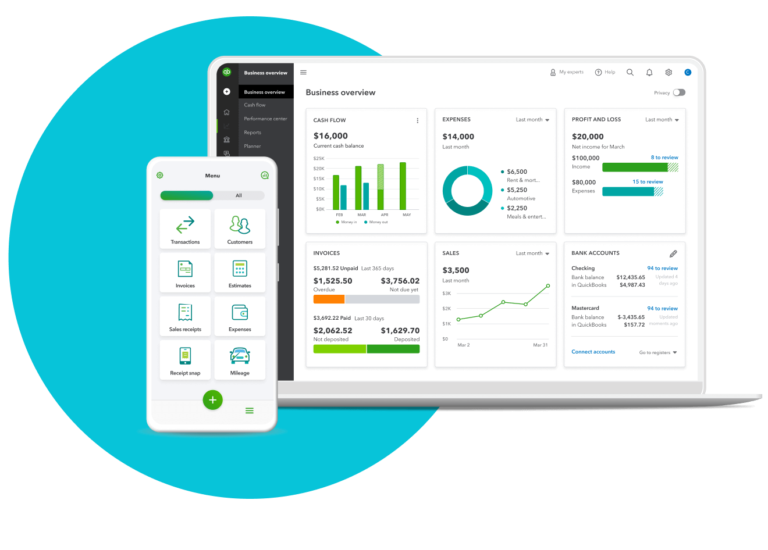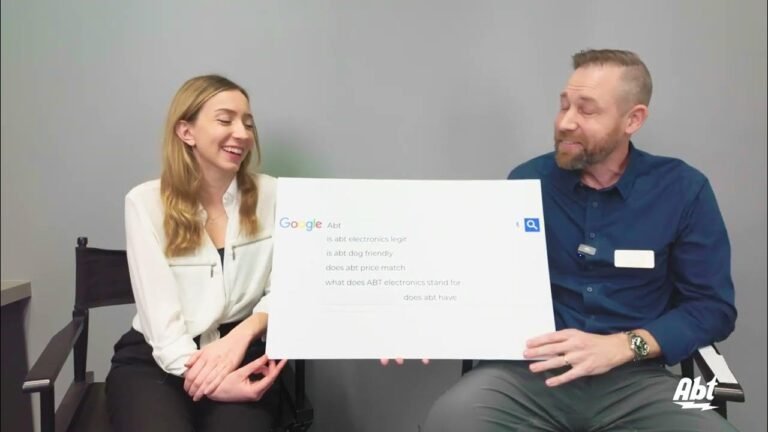How Do I Know If My Quickbooks is Up to Date: Easy Tips & Tricks
Are you wondering if your QuickBooks is up to date? Keeping your software updated is very important. It helps you avoid problems and enjoy new features. Let’s find out how you can check if your QuickBooks is current.
Why Updating QuickBooks is Important
First, let’s talk about why updates matter. Updates fix bugs. They improve security. They add new features. Without updates, your software may not work well.
Security
Old software can have security holes. Hackers can exploit these. Updates fix these holes. This keeps your data safe.
New Features
Updates bring new tools. These tools can make your work easier. They can save you time. They can help you do more.
Better Performance
Updates also improve performance. They can make your software run faster. They can reduce crashes. This means less frustration for you.
Steps to Check If QuickBooks is Up to Date
Now, let’s see how to check if your QuickBooks is up to date. Follow these simple steps:
Step 1: Open Quickbooks
First, open your QuickBooks software. Make sure you are connected to the internet.
Step 2: Go To Help Menu
Next, click on the “Help” menu. You will find it at the top of the screen.
Step 3: Check For Updates
In the Help menu, select “Update QuickBooks Desktop.” A new window will open. This window will show if there are updates available.
Step 4: Install Updates
If there are updates, click “Update Now.” Follow the prompts to install them. Your QuickBooks will restart after the update.
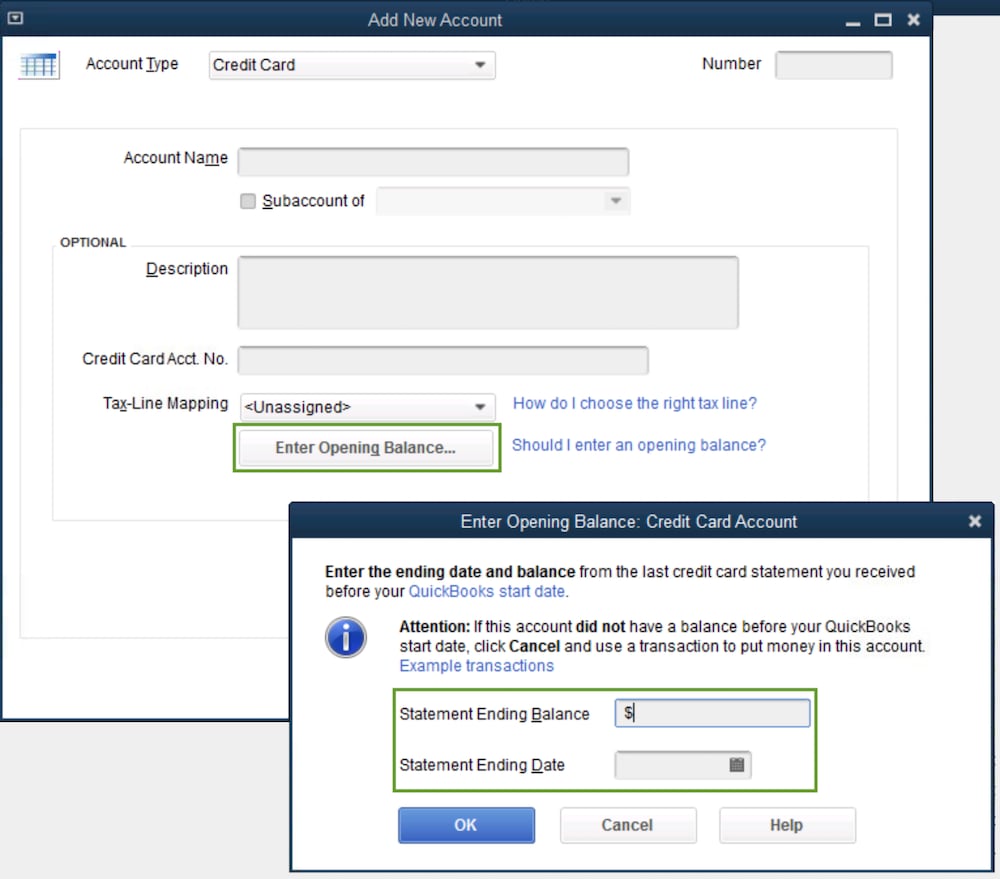
Credit: quickbooks.intuit.com
Setting Up Automatic Updates
You can also set up automatic updates. This way, you don’t have to check manually. QuickBooks will update itself.
Step 1: Open Update Window
Open QuickBooks. Go to the Help menu. Select “Update QuickBooks Desktop.”
Step 2: Go To Options
In the update window, click the “Options” tab. Here, you can choose how updates are installed.
Step 3: Turn On Automatic Updates
Select “Yes” to turn on automatic updates. Click “Close” to save your settings.
What If My QuickBooks Is Not Updating?
Sometimes, QuickBooks may not update. Don’t worry, there are solutions.
Check Your Internet Connection
Make sure your internet is working. Updates need a stable connection.
Restart Your Computer
Restart your computer. Sometimes, this can fix update issues.
Disable Antivirus Temporarily
Antivirus software can block updates. Try disabling it while updating. Remember to turn it back on after.
Contact Support
If nothing works, contact QuickBooks support. They can help you fix the problem.
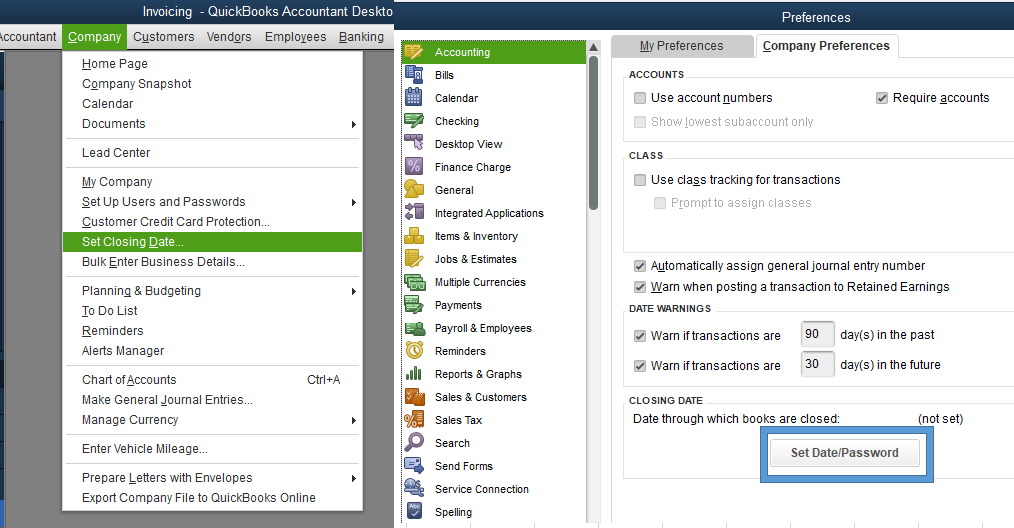
Credit: quickbooks.intuit.com
Frequently Asked Questions
How Can I Check If My Quickbooks Is Updated?
Go to Help > Update QuickBooks Desktop. Check for updates.
Why Is It Important To Keep Quickbooks Up To Date?
Updates fix bugs and add new features. Keeps data secure.
What Should I Do If Quickbooks Is Not Updating?
Restart your computer. Try updating again. If it fails, contact QuickBooks support.
Conclusion
Keeping QuickBooks up to date is essential. It ensures security, new features, and better performance. Checking for updates is easy. You can also set up automatic updates. If you face issues, there are simple solutions. Happy bookkeeping!