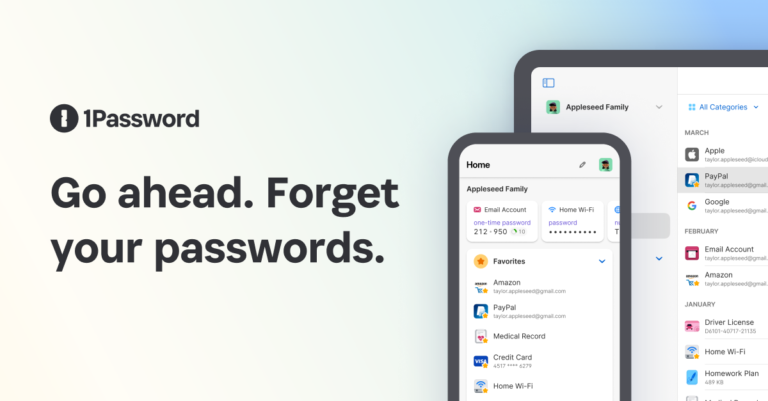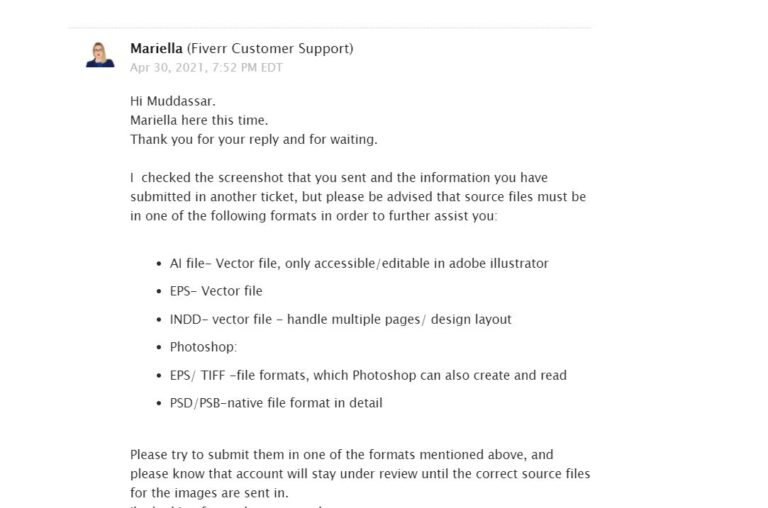Recording Vinyl Records on Your Chromebook: Step-by-Step Guide
I love the warm sound of vinyl records. The crackle and hiss remind me of special moments. These memories are hard to find in digital music.
Many of us have vinyl records we want to keep forever. But, figuring out how to convert them can seem hard. This guide will help you record your vinyl on a Chromebook easily.
This guide is for everyone who loves music and vinyl. You’ll learn how to digitize your records and improve their sound. Let’s start preserving your favorite vinyl records together.
Understanding the Basics of Vinyl to Digital Conversion
Turning your vinyl records into digital files is a fun and nostalgic journey. The vinyl digitization process lets you keep your favorite music safe and play it on new devices. This change from analog to digital brings many benefits to music lovers.
Benefits of Digitizing Your Vinyl Collection
Digitizing your vinyl collection has many perks. It helps make backup copies, keeping your music safe from damage. It also makes storing and playing your music easy, on devices like Chromebooks and smartphones.
Essential Equipment for Vinyl Recording
- Turntable or record player
- Audio interface or USB turntable
- Recording software or application
- High-quality cables to connect the devices
Audio Quality Considerations
When converting vinyl to digital, think about the sound quality. The state of your records, your turntable’s quality, and your recording software’s settings all matter. For the best sound, use a top-notch turntable, align the cartridge right, and set your recording options well.
| Audio Quality Factor | Optimal Settings |
|---|---|
| Sampling Rate | At least 44.1 kHz |
| Bit Depth | 16-bit or 24-bit |
| Bit Rate | 128 kbps or higher |
By knowing the vinyl digitization process and these key points, you’re set to keep your vinyl safe and enjoy top-notch digital sound.
Setting Up Your Chromebook for Audio Recording
If you want to digitize your vinyl collection on your Chromebook, start by setting it up for chromebook audio recording and chromebook vinyl ripper. Here’s how to get your Chromebook ready for top-notch vinyl recordings.
Configuring System Settings
First, check your Chromebook’s system settings for better audio. Make sure the audio input and output are right. Pick your turntable or audio interface as the main input. Also, adjust the volume to avoid distortion during recording.
Installing Necessary Apps and Extensions
Then, install the right apps or extensions for chromebook audio recording and chromebook vinyl ripper. Tools like Audacity or Audio Recorder for Chrome make it easy to record and edit your vinyl.
- Audacity: A free, open-source digital audio editor and recording application that works seamlessly with Chromebooks.
- Audio Recorder for Chrome: A convenient Chrome extension that allows you to record audio directly from your Chromebook’s microphone or line-in port.
Optimizing Hardware Settings
Lastly, make sure your turntable or audio interface is set up right. Adjust the platter speed and cartridge alignment for the best sound. Also, think about using a USB-powered audio interface for better sound quality.
By doing these steps, your Chromebook will be ready for great chromebook audio recording and chromebook vinyl ripper sessions. With the right setup, you can start digitizing your vinyl collection and keep those special sounds safe for years.
How to Record a Vinyl Record on a Chromebook
It’s easy to digitize your vinyl collection with your Chromebook. This is great for music lovers or those who want to keep their records safe. We’ll show you how to connect your turntable, set up audio, and start recording.
Connecting Your Turntable to Chromebook
First, connect your turntable to your Chromebook. Use an RCA to 3.5mm audio cable. Plug the RCA ends into your turntable’s “Line Out” or “Phono Out” ports. Then, connect the 3.5mm end to your Chromebook’s “Audio In” or “Mic In” port.
Configuring Audio Input Settings
Next, set up your Chromebook’s audio input. Open settings, go to “Sound” or “Audio,” and pick the right input. This is usually “Line In” or “Mic In.” Make sure the volume is right to avoid distortion.
Starting the Recording Process
- Open a recording app on your Chromebook, like “Audio Recorder” or Audacity.
- In the app, choose the input that matches your turntable.
- Hit “Record” and play your vinyl. Adjust the volume for the best sound.
- Save the recording as MP3 or WAV when it’s done.
By following these steps, you can record your vinyl on your Chromebook. This way, you can keep your music safe and share it easily. Enjoy digitizing your vinyl and exploring new ways to listen and share your music.
Best Software Options for Vinyl Digitization on Chromebook
If you use a Chromebook and want to digitize your vinyl records, you’re in luck. There are many software options that work well with Chrome OS. They have features perfect for recording and editing vinyl audio.
Audacity is a top pick. It’s free and has lots of tools for vinyl ripping and fixing. You can use it on Chromebooks through the web or Android app. Its easy-to-use design and strong noise reduction make it great for vinyl ripping software on Chromebooks.
EZ Vinyl/Tape Converter is another good choice. It’s easy to use and helps you digitize your vinyl step-by-step. This chromebook vinyl ripper software works well with your Chromebook’s audio input. It’s perfect for both newbies and experts.
- Audacity: Free, open-source audio editor with vinyl ripping and restoration features
- EZ Vinyl/Tape Converter: Step-by-step vinyl digitization software optimized for Chromebooks
- Google Play Music: Cloud-based music platform that allows you to upload and stream your digitized vinyl collection
Also, check out cloud-based music platforms like Google Play Music. It lets you upload and stream your digitized vinyl. This makes it easy to listen to your music on different devices.
With these software options, you can easily turn your vinyl records into digital files. This way, you can keep the warmth and character of your favorite records for a long time.
Editing and Enhancing Your Recorded Audio
After recording your vinyl records on your Chromebook, it’s time to edit and improve the sound. You’ll use tools and techniques to make your recordings sound great.
Noise Reduction Techniques
One big challenge is unwanted background noise like crackling or hissing. Luckily, there are noise reduction tools to help. Look for Chromebook software that can clean up your recordings.
Track Splitting and Organization
Vinyl records have many tracks. It’s key to split them up. Use Chromebook audio editing software to do this. It makes your digital music easier to manage and adds song info.
Audio Format Selection
Choosing the right audio format is important for your chromebook music recording. Think about file size, quality, and compatibility. Formats like FLAC or WAV keep the best sound quality. MP3 or AAC are smaller but still good.
| Audio Format | File Size | Audio Quality | Compatibility |
|---|---|---|---|
| FLAC | Larger | Lossless | Widely Supported |
| WAV | Larger | Lossless | Widely Supported |
| MP3 | Smaller | Lossy | Ubiquitous |
| AAC | Smaller | Lossy | Widely Supported |
By using these editing and enhancement methods, you can turn your vinyl digitization process into top-notch digital files. These files will keep the sound of your vinyl collection, but be easier to use on your Chromebook.
Conclusion
In this guide, we’ve looked at how to digitize your vinyl records with a Chromebook. You now know how to keep your vinyl collection safe for the future. This includes setting up your Chromebook for recording audio.
Converting your vinyl to digital lets you enjoy your favorite albums in a new way. It’s great for both music lovers and those who miss the old days of vinyl. This guide shows you how to easily digitize your vinyl on your Chromebook.
Digitizing your vinyl is more than just saving your music. It opens up new ways to enjoy and share your tunes. With the tips and tools from this article, you can make high-quality digital copies. This lets you listen to your music anywhere, share it with friends, and make playlists that mix old and new.
FAQ
What equipment do I need to record a vinyl record on my Chromebook?
To record vinyl on your Chromebook, you need a few things. You’ll need a turntable, an audio interface or USB turntable, and recording software. Check your Chromebook’s audio input and output to set up smoothly.
What are the benefits of digitizing my vinyl collection?
Digitizing your vinyl has many benefits. It keeps your recordings quality high. It also makes storing and organizing easy. Plus, you can listen to your favorite albums anywhere with your Chromebook or other devices.
How do I connect my turntable to my Chromebook?
To connect your turntable to your Chromebook, use an audio interface or USB turntable. Follow the maker’s instructions for connecting and setting up audio input on your Chromebook.
What software should I use to record vinyl on my Chromebook?
For recording vinyl on a Chromebook, use web apps like Audacity Online or Chrome OS programs like Soundation Studio. These tools help with noise reduction, splitting tracks, and exporting audio in various formats.
How can I improve the audio quality of my vinyl recordings?
To improve your vinyl recordings’ sound, try noise reduction, de-clicking, and choosing the right audio format. Playing with different settings and tools can help get the best sound quality for your digitized vinyl.
Can I split my vinyl recordings into individual tracks?
Yes, most Chromebook vinyl recording software can split tracks. This makes organizing your digital vinyl collection easier by separating songs into individual tracks.
What audio format should I use when recording vinyl on my Chromebook?
The best audio format for your vinyl recordings depends on your needs. WAV, FLAC, and MP3 are popular choices. WAV and FLAC keep quality high, while MP3 is smaller but compressed. Think about storage, playback needs, and quality when picking a format.